How to use SFTP with FileZilla
How to set up and use FileZilla, a free FTP solution, to upload files via SFTP.
Prerequisites
- FileZilla installed: Download here.
- Your SFTP credentials, which include:
- Host: Your designated SFTP host.
- Username: Your Merchant Application ID or AVID.
- Password: A Merchant Token or Merchant Password.
- Port: SFTP typically uses Port 22.
Setting Up FileZilla

Fill out fields, then click the 'Quickconnect' button.
- Open FileZilla.
- In the Quickconnect bar at the top, enter your credentials:
- Host: Use the provided SFTP host (e.g.,
sftp.authvia.comfor production). - Username: Your Merchant Application ID or AVID.
- Password: Use your Merchant Token or Password.
- Port: Enter
22.
- Host: Use the provided SFTP host (e.g.,
- Click Quickconnect
TroubleshootingDouble-check your username, password, and host details if you encounter login issues.
Ensure your network firewall allows outbound SFTP connections over Port 22.
Uploading Files
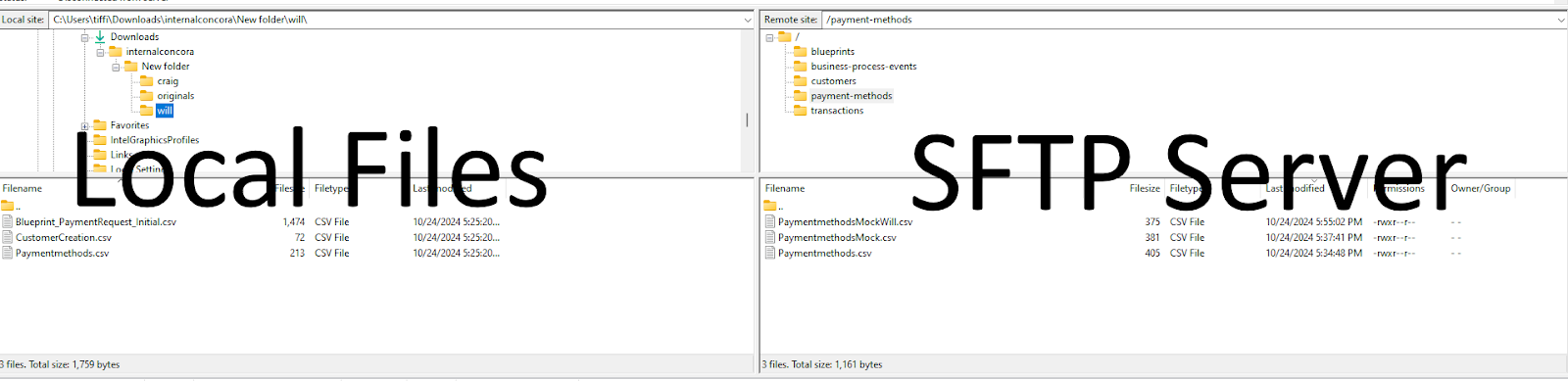
Local Files (on your computer) | SFTP Server Files (where you upload)
- After connecting, you'll see two panels:
- Left Panel: Files on your computer.
- Right Panel: Files on the SFTP server.
- To upload files:
- Drag your file (e.g., a CSV) from the left panel (your computer) to the desired folder in the right panel (the SFTP server).
Folder Access
Access levels depend on how you log in:
- Using a Merchant Application ID limits access to certain folders, such as
customersorbusiness_processes. - Logging in with Merchant AVID grants broader access to folders like
triggersorbusiness-process-events.
Additional Notes
- Be sure to verify your access permissions, which are dictated by the scopes tied to your Merchant Application or Token.
- If necessary, refer to the SFTP authorization documentation to get or create your username and password.
Updated 5 months ago
What’s Next
